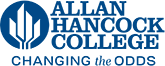Setting up Email
This information has moved to the ITS Help system's Knowledge Base
Quick Help
Choose the type of device you would like to setup with your Hancock College email account:
- Hancock College computer
- Personal computers
- Personal moble devices
Hancock College Computers
Hancock College Windows computers should be set up to receive email from your Hancock College o365 email account. Some computers on campus on Windows 7 or using Outlook 2013 may need to be updated by ITS. If you are experiencing problems with your connection to o365 in Outlook - commonly repeatedly asking for a password and not downloading new mail - contact the ITS Help Desk.
On first set up of a Hancock College email account a user might need to first log in through Hancock College's SSO system.
First a message might pop up asking you to select an account. Click the grey section titled "Work or school account".
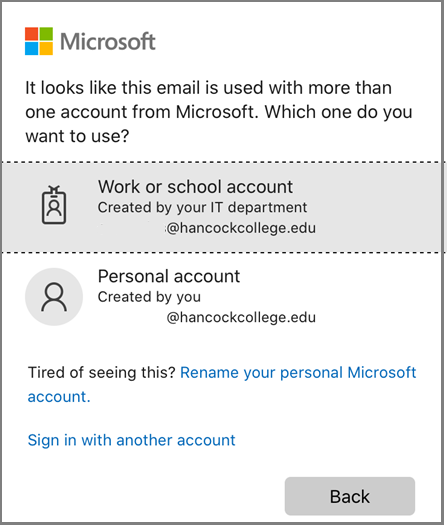
Then you will be asked to log into Hancock College's SSO system. Note PCPA users must remove the "@hancockcollege.edu" from the username field.
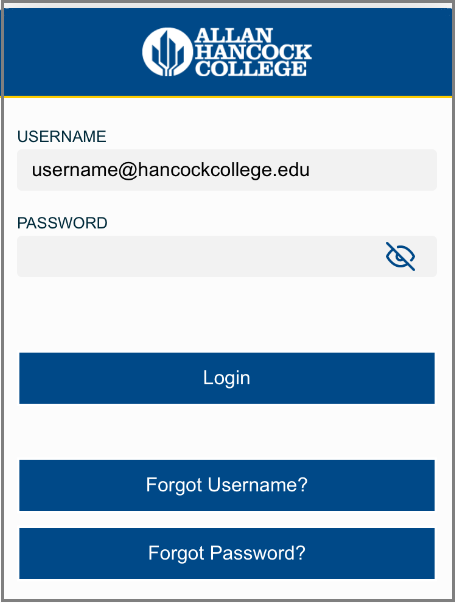
Windows Computer
All current students and staff are entitled to download the o365 office applications for use on their personal devices. To download these applications go to your o365 Account Page and click the "Install Office" button. Following setup of the Office applications, open Outlook and follow the instructions above.
Apple Mail on macOS
The current Apple Mail application on macOS (macOS Mojave v10.14 and newer) is compatible with Hancock College's o365 email accounts. The procedure is to add a new Exchange account using your full Hancock College email address as the user name. You will then be redirected through Hancock College's SSO system.
Outlook on Mobile Devices
The Outlook email app is the preferred way to connect your mobile device to your Hancock College o365 account. The app is available in the iOS App Store as well as the Google Play Store.
Once the app is installed you will be asked for your full Hancock College email address:
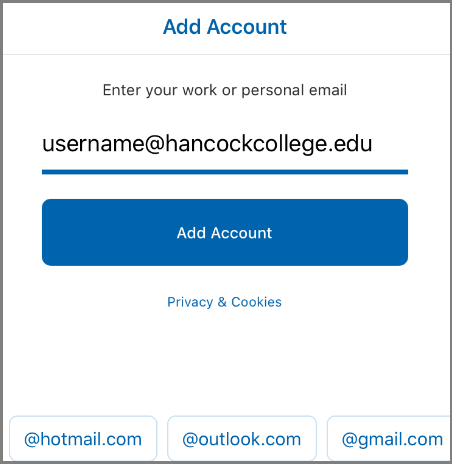
Then you will need to log in to Hancock College's SSO system:
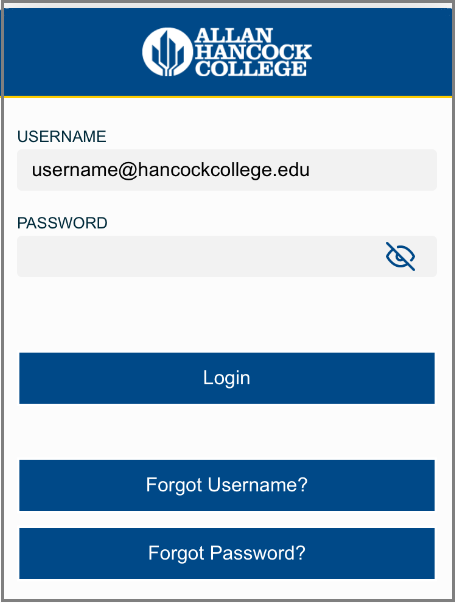
Following this Outlook should be set up on this device.
Mail on iOS
The preferred method of connecting your iOS device to Hancock College's o365 account is through the Outlook app available in the Apple App Store. More information on setting that up can be found in the Outlook on Mobile Devices section.
The default email app on iOS devices is able to be connected to Hancock College's o365 account. Users who have set up an account prior to 1/2/2020 might need to remove the account and add the account again. The steps below describe the procedure for adding a Hancock College o365 account to the Mail.app:
1. Go to your iPhone or iPad's Settings > scroll down and tap Accounts & Passwords > Add Account.
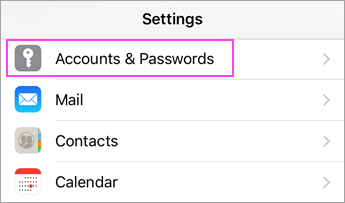
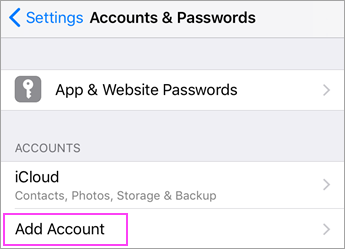
2. Select Exchange.
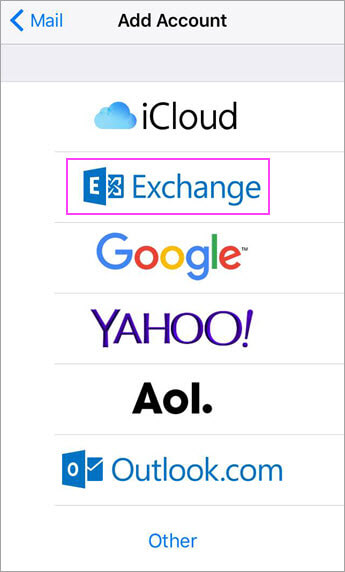
3. Enter your Hancock College email address and a description of your account. Tap Next.
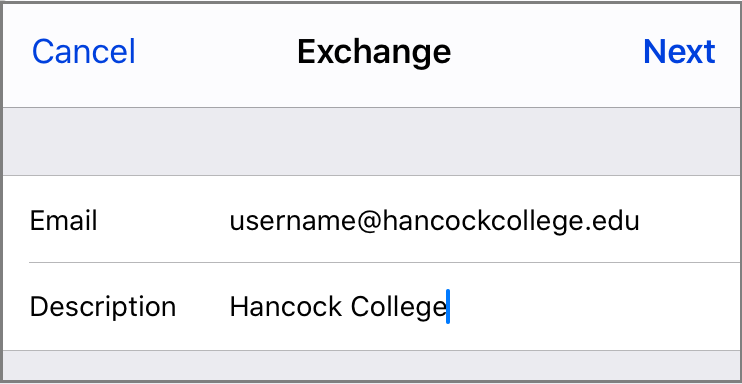
4. Tap Sign In.
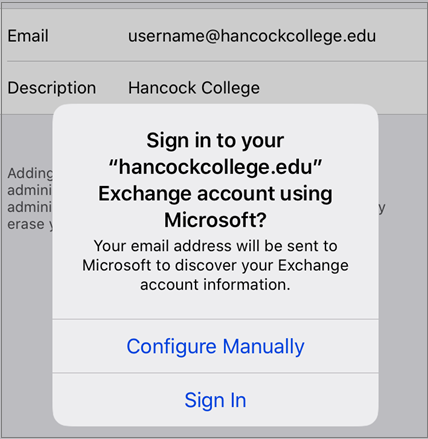
5. Tap the grey section titled "Work or school account".
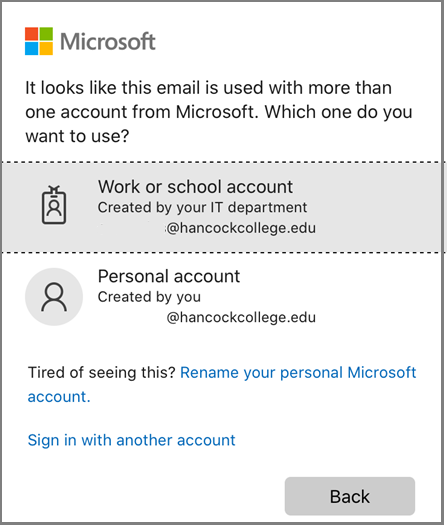
6. Log in to the Hancock College SSO system. Note for PCPA users - you must remove the @hancockcollege.edu from the username portion of this form.
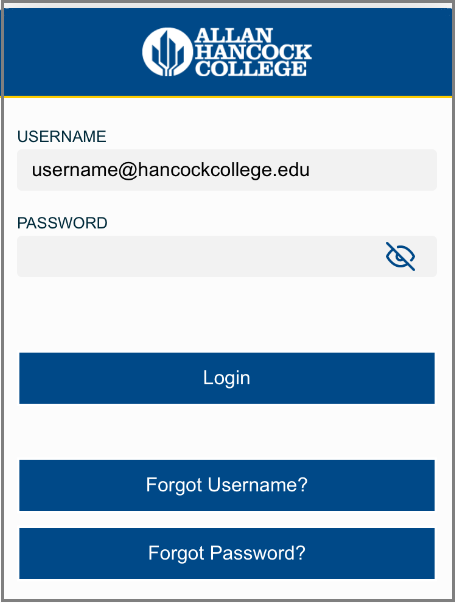
7. Accept that permissions are granted to the account.
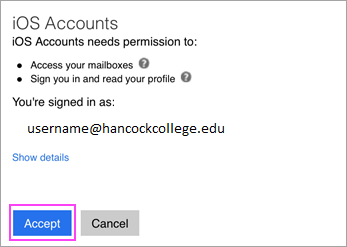
8. Configure the services you want your Hancock College account to sync with this device and tap "Save".
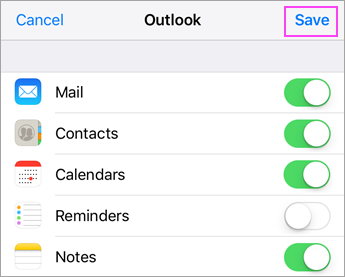
Mail on Android
The easiest method to connect to your Hancock College email account on your Android device is to download the Outlook App from the Google Play Store. See the Outlook App section for more information on setup.
Other Email Apps
Other email apps, like the default Email app on Samsung phones, support connecting to Hancock College o365 accounts. The setup is similar to to the setup of the Outlook app. A user will add an exchange account using their full email address. Then they will log in to Hancock College SSO and finally permit the device to connect to their device.
Gmail on Android Devices
As of this time, the default Gmail App on the Google Pixel and other Android devices are not able to connect to Hancock College's Microsoft o365 accounts.