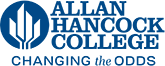Editing a Form on the Website
Forms are assets that are dropped onto your webpage so they cannot be edited the same way that content is normally edited, they need to be edited seperately within the assets.
To make changes to a web form on your page:
- Log into OU Campus on the page that the form is located using the Last Modified link.
- Click on the green Main Content button and name of the asset will appear in a small grey box. You'll need to know the name of the form asset to find it.
- Hover over the Content link at the very top left blue menu and click on Assets
- In the Filter box type any part the name of your form and it should display. Click on the hyperlinked name of the form asset. If you cannot find the form contact the Web Services Specialist.
- In order to make changes to the form you need to check it out by clicking on the lightbulb icon
- The lighbulb should now be yellow and an edit button will appear. Click on the Edit button.
- You can now make changes to the form
- Delete items by clicking the X in the top right corner of each element
- Add items with the Form Elements panel
- Make any label changes or option changes as necessary
- Click Save and then Submit for publishing
For additional help or instruction contact Web Services Specialist, Phil Hamer at phamer@hancockcollege.edu