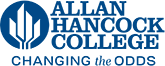Adding a New Page
You may need to add new content to your site. You can add new pages as needed and hyperlink them to the navigation along with the other pages in your site.
Watch a video demonstration
- Navigate to the site on the website that you would like to make changes to and login
- Click on the Pages link on the top left of the page
- Click on the green new +New icon near the top of the page
- Select the type of page you will be adding (this will generally be "New Two Column Page")
- Give the page a short intuitive title
- Give the page a one or two sentence description. How would you describe this page to a stranger?
- Add any keywords if necessary for the search
- Give the page a one word Filename in lowercase
- Click the Create button in the bottom right. The new page will generate. The new page will default to having a blue hero image, you will need to fix this.
- Click on Properties at the top
- Under Custom Setting select Hero Content Off or select a hero image if this is a new index page
- Scroll down to the bottom and click the Save button
- Click edit at the top of the page
- Click the green Main Content button to add content to your page
- Save and submit
Once your page is published you can then add it to the navigation.