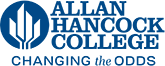Accessing Form Submission Data
- Log into OU Campus on the page that the form is located using the Last Modified link.
- Click on the green Main Content button and name of the asset will appear in a small grey box. You'll need to know the name of the form asset to find it.
- Hover over the Content link at the very top left blue menu and click on Assets
- In the Filter box type any part the name of your form and it should display. Click on the hyperlinked name of the form asset. If you cannot find the form contact the Web Services Specialist.
- Click on Form Submissions. Your screen will show all of the submissions to date
- To download the form submission data into Excel, click on Export CSV. This will create a csv file that you can edit as necessary in Excel.
For additional help or instruction contact Web Services Specialist, Phil Hamer at phamer@hancockcollege.edu